How To Change Default Apps On Samsung
Chose the wrong app as default on your Android smartphone by mistake? Looking for ways to change the default app on your Android smartphone? Well, you have come to the right place! Below, we give you simple steps that will let you easily change your default apps on Android.
Jump to:
- Introduction
- How to remove an app from your defaults
- How to remove all default apps
- How to manage default apps
Introduction
Your phone is a repository of multiple file types. There are several apps out there that are capable of opening a specific file type. However, since most of us use one default app for a specific purpose, it is essential that you choose the correct default app for that purpose.
While most of us have this sorted, there might be occasions when you accidentally set the wrong app as the default app. This usually happens when we are either distracted or when we are in a hurry.
A classic example of this is shown in the screenshot below, where users may select the "Always" option instead of "Just once" - often mistakenly.
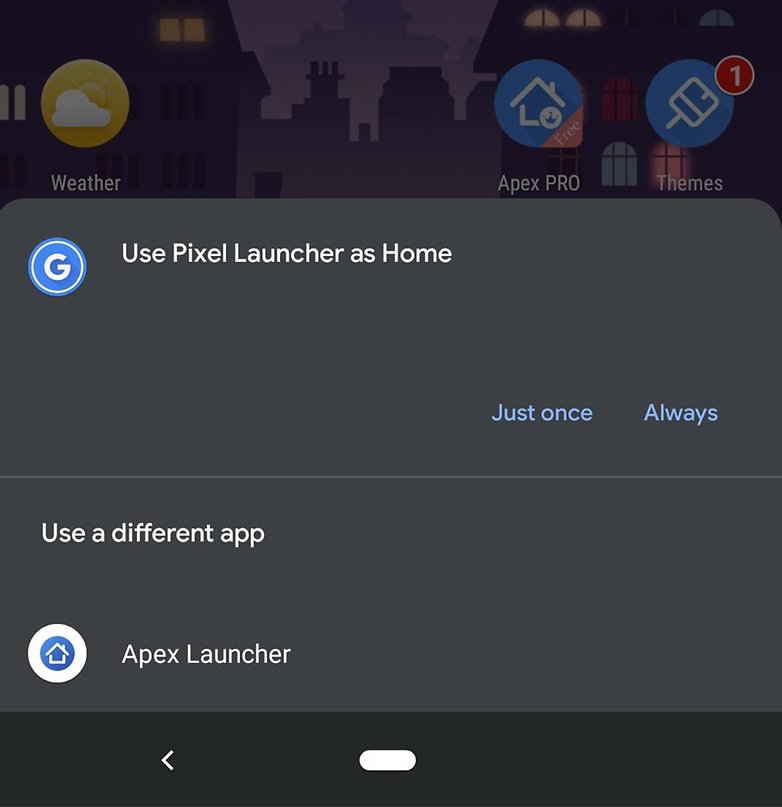
In the steps below, we tell you how to reverse the mistake you made.
How to remove a default app on Android
Either due to distraction or because at the moment a particular app seemed better, we often regret immediately selecting Always. Fret not; setting a default app to open a particular type of file is not a permanent contract: you can change your preferences at any time. Let's see how.
The first method to remove a default app is through the system settings. Follow these steps for Android 11. In this example, we want to change our default browser from Chrome to Opera.
- Open Settings and then Apps and notifications
- Click See all apps
- Find the app from which you want to stop from automatically opening. In this example, we look for Chrome since we want to remove it as our default browser.
- Tap on Chrome and expand the Advanced menu
- Select Browser App
- You will now be shown a screen where you can select Opera as your default browser.
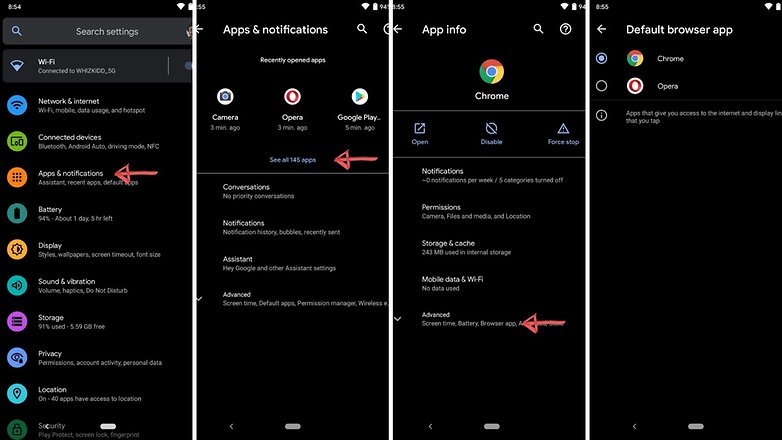
Removing all default apps
What if you want to make a clean sweep of all the apps that start up automatically when opening certain files on the device? In such a scenario, you will need to use the 'reset app settings" opinion. Note that this will default all install apps to the state when they were freshly installed. In the case of games, this will mean a loss of progress on levels. You can, however, backup your game data before you go ahead with this procedure.
Anyway, this is how you do it.
- Open Settings.
- Scroll down to System and click Advanced.
- Click Reset options.
- Select Reset app preferences.
- You will see a warning. Read it carefully and decide whether or not to go ahead.
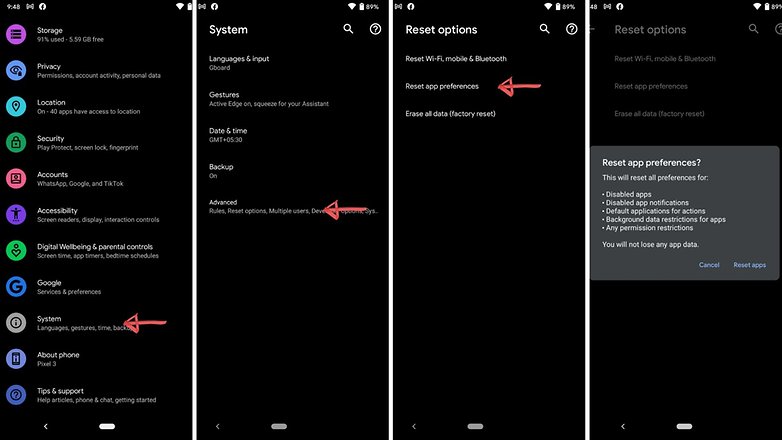
Resetting the preferences of all apps will not only remove the automatic opening preferences but also all the other previously set options (deactivation, notification management, background data limits, etc.)
- Which system apps can be deactivated in Android?
Manage default apps
To have an overview of all the apps you have set as default, you can go to
Settings > Apps & notifications > Defaultapps and see all the apps selected as default for various file types and tasks.
- How to uninstall preinstalled apps from your Android
Which default app do you use to open files you receive on WhatsApp? I use Firefox for links, Gmail for emails, and the system apps for photos and videos. Do you prefer others? Let us know in the comments.
This article was last updated in May 2021. Older comments have been retained.
How To Change Default Apps On Samsung
Source: https://www.nextpit.com/change-default-apps-android
Posted by: wilsonweriatere.blogspot.com

0 Response to "How To Change Default Apps On Samsung"
Post a Comment